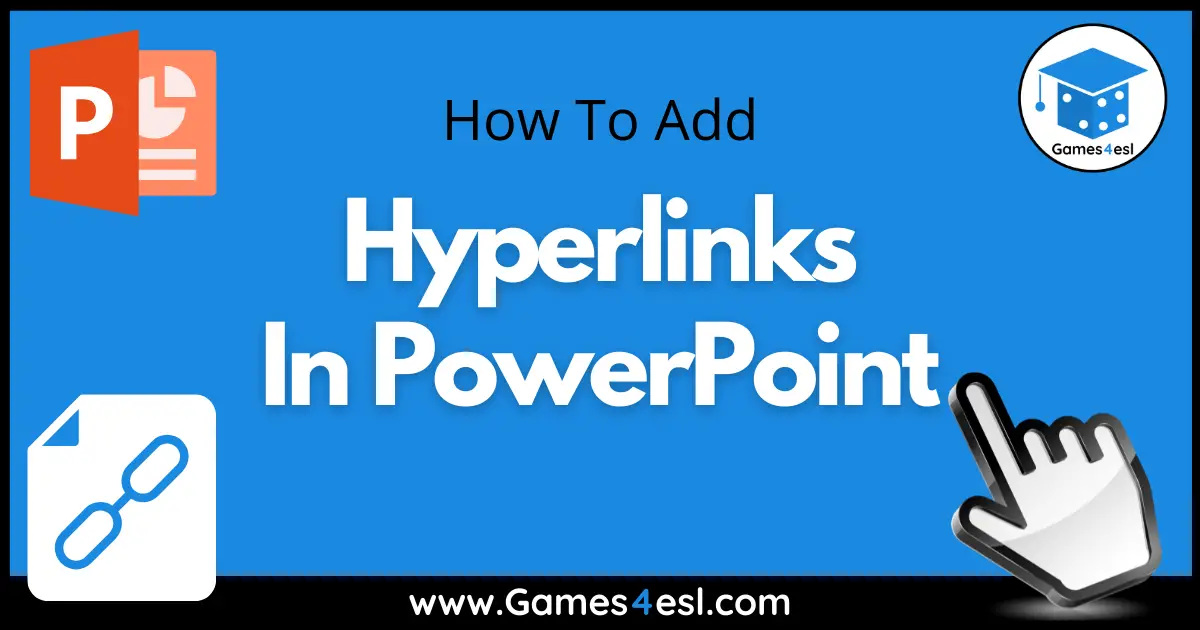How To Add Hyperlinks in PowerPoint
Whether you’re making PowerPoint games or a PowerPoint presentation, adding hyperlinks in PowerPoint can make them more interactive and are really useful for linking to external resources or to a different place in your slide. In this post, we will explain what hyperlinks are and how to add hyperlinks in PowerPoint. Let’s get started.
What Are Hyperlinks in PowerPoint?
Hyperlinks in PowerPoint are links which when clicked take you a specific slide in PowerPoint, to a webpage on the internet, or to other files on your computer such as movie files, audio files, etc. In PowerPoint, a hyperlink can be attached to a word or sentence, to a shape, or to a picture in the presentation.
How Do You Add Hyperlinks In PowerPoint?
Adding hyperlinks in PowerPoint is really easy. After opening your PowerPoint presentation, follow these steps to insert a hyperlink:
Click on the text, shape, or picture you would like to add a hyperlink to. Right-click on your chosen object and choose ‘Hyperlink…’.Next, from the ‘Link to’ panel, choose the place you would like to link to. This can be a file on your computer, a webpage, a slide in your presentation, a new document, or an email address. Next, click ‘Okay’ then start your PowerPoint slideshow and click on your object to test the hyperlink.
Using Hyperlinks To Make A PowerPoint Game
When making PowerPoint games, adding hyperlinks is a great way to make your games fun and interactive. There are many instances in which you would use a hyperlink in a PowerPoint game. For example, many PowerPoint games start with a slide with many boxes with letters or numbers on. These are for students to choose from. Clicking on one of these will jump to a specific slide in the presentation. This is done via a hyperlink.
Next, students read and answer the question and then the teacher clicks on the ‘correct answer’ button which links to a slide with the points on. Again, this is achieved by using hyperlinks. As you can see, hyperlinks are essential when making PowerPoint games.
Thanks for reading. I hope this information about hyperlinks in PowerPoint helps you to make fun and interactive PowerPoint presentations. Before you go, be sure to check out our free PowerPoint Games and PowerPoint lessons to see examples of these hyperlinks in action.